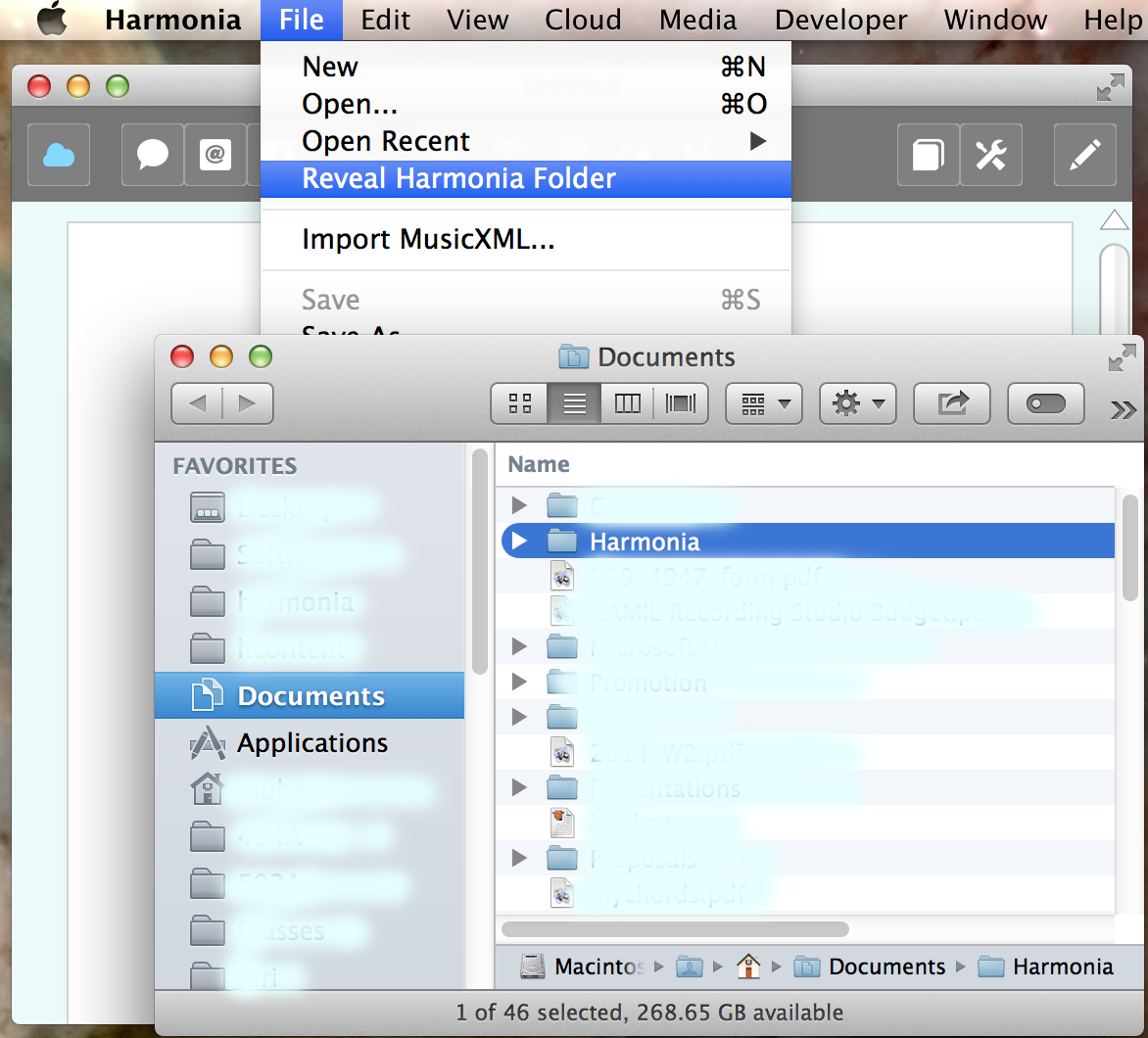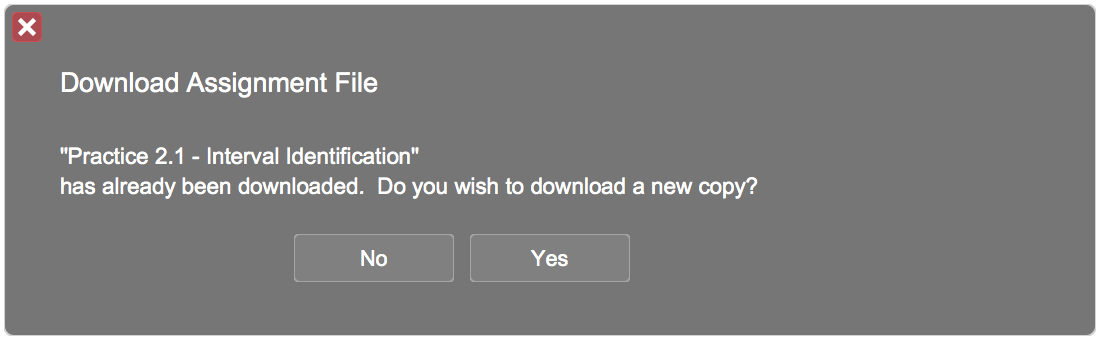Table Of Contents
Downloading Assignments from the Cloud
Once you connect to the Illiac Cloud you will find all your Harmonia-related course materials listed in your course submenu. For example, if you are enrolled in a class M101, you materials will be under the submenu . When you select a document from your course menu, Harmonia will perform the following actions for you:
- Download the document from the Cloud.
- Save the document inside your Harmonia Folder.
- Open the downloaded document in a new Harmonia window.
The Harmonia Folder
Harmonia downloads your course materials into a folder it maintains on your machine. The name of the folder is Harmonia, and its location will depend on what kind of computer and (possibly) what version of Mac or Windows you are using. On reasonably up-to-date Mac and Windows machines the location of the Harmonia folder will be:
- On Macintosh your Harmonia folder is Home/Documents/Harmonia/
- On Windows 8.1 your Harmonia folder is User\Documents\Harmonia\
To locate the Harmonia folder on your machine you can always use Harmonia's menu item. This image show what the command looks like in the menubar and displays the folder it has located in a Finder window visible on top of the menu:
Assignment Files
When you select an assignment (practice or homework) in the Cloud menu, Harmonia downloads and saves the document as a .har file in your Harmonia folder and then opens that file for you automatically inside a new Harmonia window. The name of the assignment document is visible to you in the Title bar of its Harmonia window. As you work to complete your homework you can periodically save your changes using the command. If you save your changes, you can always quit Harmonia, restart the app at a later time, the reopen the assignment continue to work.
To reopen a Harmonia document do one of the following:
- Double-click the .har file to open the document in a new Harmonia window.
- Use to locate the file on your hard drive and open it in a new Harmonia window .
- Use the menu to open one of the listed files in a new Harmonia window.
- Drag the file from its location on your computer's hard drive onto the app's program icon.
- Drag the file onto any visible Harmonia window, this will open the assignment in a new window in Harmonia.
Re-downloading Assignments
You may find occasion when you want to re-download another copy of an assignment rather than continue on with the version you have already downloaded and started to work on. This is fine, when you download an assignment for a second (or third...) time, Harmonia will simply let you know that you have already downloaded it and ask you to confirm that this is what you really want to do:
Downloading a new version of an assignment will never overwrite an early version. Instead, the file name of the new version include a number in parentheses affixed to the end of the file name, e.g Intervals Assignment(2).har.
Using Harmonia on Multiple Computers
You might have occasion to use Harmonia on two different computers. Remember that each computer you use will have its own Harmonia folder and that once you download an assignment you've downloaded it to one particular machine. That means you should either complete the assignment on that machine, or copy the assignment file onto a thumb drive and transfer it to the other machine's Harmonia folder.
More About Assignments
When you load a practice or homework into Harmonia you can immediately tell you are looking assignment by the appearance of the document:
- The document's background is tan rather than aqua.
- The window's topbar will include a red Check button that allow you to grade the document once you have filled it out.
- If the assignment is timed the top bar will include a digital stopwatch that lets you start the exercise and shows you how much time remains.
Depending on the course and instructor, your assignment material may include both practice assignments and homework assignments. From a usability perspective there is no real difference between practice and homework: the assignments look the same, both are filled out the same way, and both are graded. The only real difference is that a homework grade will count towards your overall course grade, while practice grades are never figured into this calculation.
There may be a few other differences depending upon how your teacher has configured their assignment materials:
- A practice assignment can be retaken multiple times. A homework assignment is (typically) completed just one time.
- A practice assignment often randomizes its items when retaken. A homework assignment is (typically) not randomized.
- A practice assignment cannot be saved to a file in Harmonia. A homework assignment can be saved whenever you want.
- When a practice assignment is graded its grade report is instantly available to you. Depending on how your teacher has configured the assignment, viewing a homework assignment's grade report might be delayed until a certain 'completion date' that your teacher has established.