Table Of Contents
Notation Editing
Once a score is added to a Harmonia page, users can navigate the Music Editor on the right side of the window by clicking anywhere inside the score’s blue lasso. Access the Music Editor by clicking the Controls icon directly under your name in the upper right side of the window. The Music Editor contains three tabbed sub-editors that allow you to interact with the musical score in a variety of ways.
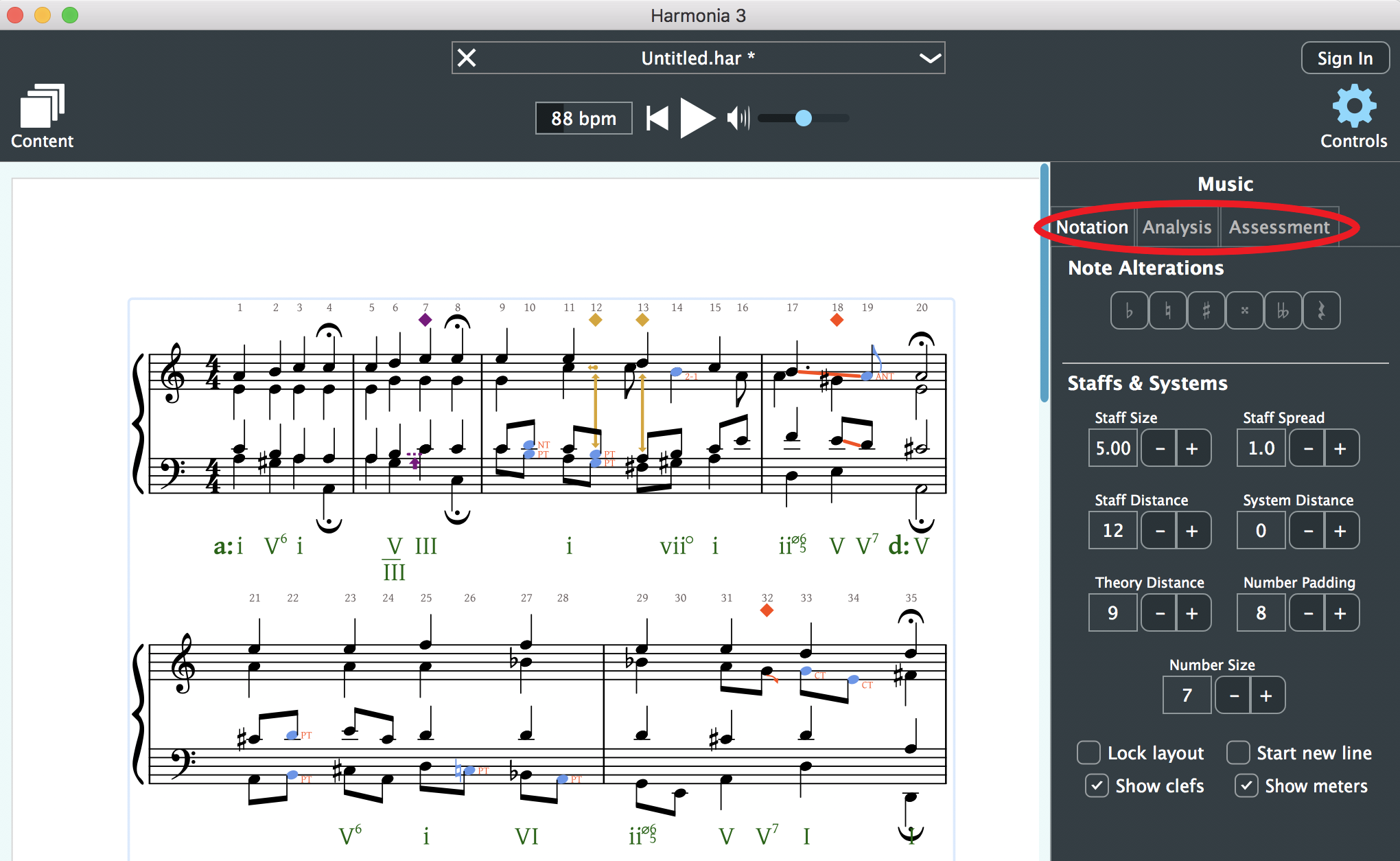
The Notation Editor
The notation editor contains two group of controls: a Note Alterations group to edits the score, and a Staff & System group to alter the appearance of the score.
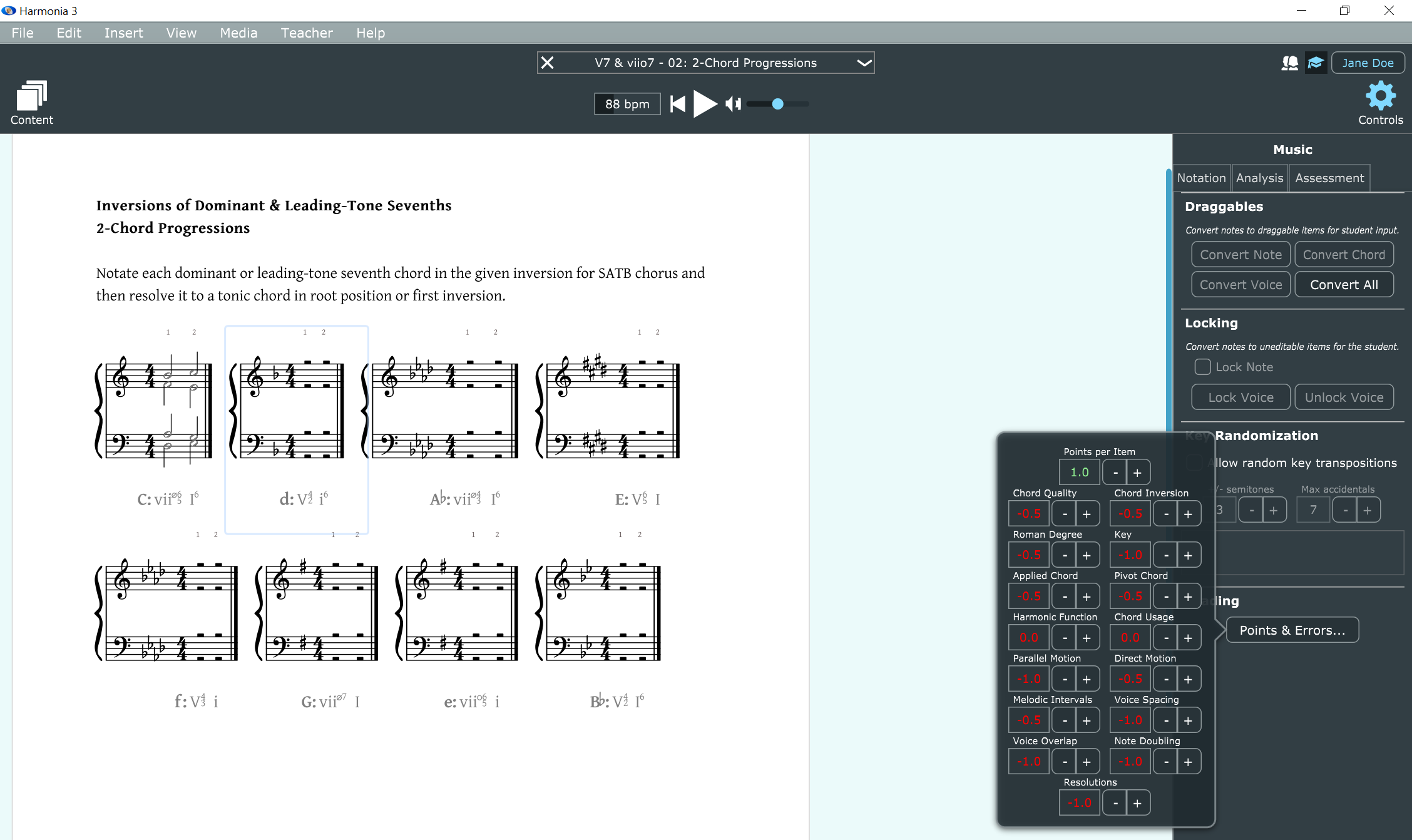
The Note Alterations Group
To edit a pitch on the score, click on it with your mouse and use the Note Alterations buttons to add an accidental or to turn the pitch into a rest. Alternatively, use keyboard shortcuts to raise and lower pitches: the plus sign (+) raises pitches by a semitone and the minus sign (-) lowers pitches by a semitone.
The Staff & System Group
Use these buttons to change the size and spread of the staff, and to alter the distance between and systems and score details. Once the desired layout has been reached, toggle the Lock Systems button to prevent additional changes. Depending on the context, it might be useful to hide or show time signatures or clefs. Toggle these buttons if desired.
Looking for the Playback Transport in Harmonia 3?
The playback transport has moved in Harmonia 3. It is no longer located in the Notation Editor. Find it now directly above the score just below the Assignment Browser pulldown menu.
Looking for the Media Attachments Group?
A/V resources are no longer attached from the Notation Editor. Instead, click on Streaming Audio or Streaming Video in the Insert menu at the top of your screen.
The Analysis Editor
The analysis editor provides access to Harmonia’s powerful automatic analysis engine, markup editors, and in-app search engine.
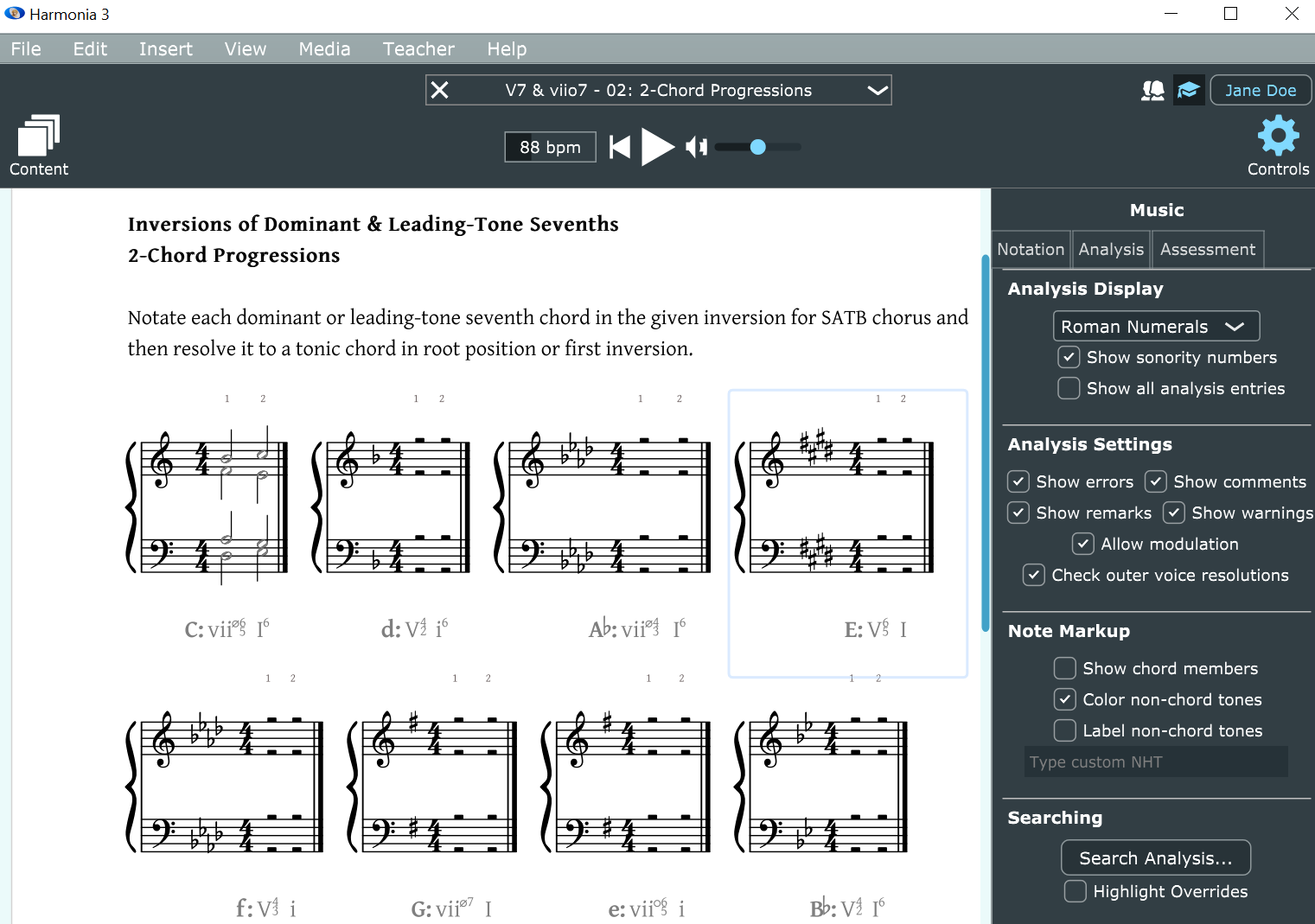
The Analysis Display Group
This pull-down menu displays any available analytical option for a given score. While there are ten analytical options to choose from, some may be grayed-out because of the content of a given score. For example, Harmonia can analyze a four-voice Bach chorale for roman numerals, chordal sonorities, and figured bass realization, but it can’t determine which voices should be privileged for an interval analysis. Likewise, an intervallic or figured bass analysis of a monophonic melody would not be possible. Select the desired Analysis type from the Theory Line Symbols pull-down menu to display Harmonia’s automatic analysis. A brief description of each analytical type follows:
- No Symbols
- hide all theory line symbols. When Harmonia analyzes a score, it displays analytical information in a green line of text beneath each system of the score. Selecting None hides this analytical information.
- Roman Numerals
- Roman numeral notation provides a concise and simple way to express both the scale degree and the quality of different chords. In a roman numeral, scale degrees are expressed as roman numbers (I to VII) for the seven diatonic degrees (tonic to leading-tone) with the additional feature that the roman number is capitalized if the chord is major or augmented and lower-case for minor or diminished chords. Harmonia displays common inversion symbols and can accommodate chromatic analytical symbols such as secondary or applied function chord labels (i.e., V7/V or viio6/iv), modal mixture and Neapolitan chords (i.e., bVI or bII6), and Italian, French, and German augmented sixth chords.
- Harmonic Function
- Harmonic function analyses augment the aforementioned roman numeral analysis, adding a second-level harmonic functional analysis using the letters T, PD, and D, where T = Tonic, PD = predominant, and D = dominant. These analytical figures illustrate only local, phrase-level functions and are not yet editable.
- Figured Bass
- Harmonia analyzes chordal harmonies and determines the intervals above a given bass. Harmonia attaches accidentals rather than slashes to show chromatic alterations.
- Chord Symbols
-
Harmonia analyzes chords for root, quality and inversion.
- Chord Types
- Harmonia analyzes chords for quality and inversion.
- Intervals
- Harmonia analyzes the notated distance between two harmonic intervals. These may be expressed as simple (one octave or smaller) or compound (more than one octave). Harmonia can analyze harmonic intervals notated on one or two staves.
- Pitch
- Harmonia analyzes monophonic, single-line notation for pitch, pitch class, or scale degree. Pitch refers to a musical sound in a particular register or octave. Pitches are labeled by a letter name (A-G), any accompanying accidental and octave designation (0-8), such as C#4 for the semitone above middle C.
- Pitch Class
- Harmonia analyzes monophonic, single-line notation for pitch, pitch class, or scale degree. Pitch class represents all pitches sharing the same letter name or enharmonic equivalent, (i.e. all C’s are pitch classes, but the C found in the middle of the piano keyboard or between the staves of a grand staff is a specific pitch with a specific frequency.) Pitch classes are labeled by a letter name (A-G) and any accompanying accidental.
- Scale Degree
- Harmonia labels notated pitches by scale-degrees numbers. UP and DOWN arrows appearing before a scale-degree number indicate pitches that have been lowered from the original generated scale. Type a plus sign (+) or minus sign (-) before the scale-degree number to alter this in the theory line.
Show Sonority Numbers
Above each notated pitch or harmony is a sonority number, which Harmonia uses to keep track of notations. Determine whether these should be visible or not on the score by toggling the button.
Show all analysis entries
Determines whether Harmonia shows all possible analysis entries. (E.g., Do you want to display the inversions for every bass note of an Alberti-style bass line, or do you want to view one chord annotation per measure?)
Show V64 for cadential six-four
Determines how you want to display cadential six-four chords on the score. (E.g., Do you want the chord to be labeled as a tonic chord in second inversion, or do you want it to be displayed as a V chord with a 6-5 and 4-3 motion above the bass?)
The Annotations Group
When Harmonia analyzes a score, it alerts users of potential errors and anomalies by marking the score with annotations. In the annotations menu, users can determine whether to display Harmonia's color-coded errors, warnings, remarks, or comments. Read about each annotation below.
Show Errors
Errors are red in color and include such...
Show Warnings
Warnings are in color and include such...
Show Remarks
Remarks are in color and include such...
Show Comments
Comments are in color and include such... NOTE: Comments are note graded.
The Note Markup Group
The Note Markup group allows instructors to highlight non-harmonic tones (NHTs) and hide, show, or edit non-harmonic tone labels.
Show NHT Color
Determine whether a non-harmonic tone should be colored blue to highlight it in the score.
Show NHT Labels
Determines whether the non-harmonic tone should be labeled or not. NHT labels are as follows: PT = passing, NT = neighbor, ET = escape tone, APP = appoggiatura, NHT = unclassified non-harmonic tones. Suspensions are labeled by the interval above the bass: 7-6, 4-3, 2-1, etc.
Show Chord Members
Shows any root, third, fifth, and seventh of any given harmony on a score.
Custom NHTs
All non-harmonic tone labels are editable. Want to use UN and LN rather than NT to specify upper and lower neighbor tones? Or, do you prefer "incomplete neighbor" to "escape tone"? In Harmonia, you can change the label name. Simply select the pitch on the score and then type the preferred label in this text box. The text box is site specific. We do not yet offer global settings for NHT labels.
The Searching Group
You can search any Harmonia-generated analysis for specific roman numerals, sonorities, or errors. Click the Search Analysis… button and open a pop-up widget with a pull-down menu.- To search for a roman numeral, select it in the pull-down menu and then type in the desired roman numeral (with or without a specific inversion) to highlight it (in yellow) on the score.
- To search for a sonority, select it in the pull-down menu and then type in the desired sonority label.
- To find an error, select it from the pull-down menu and then select the specific error from the list in the secondary pull-down menu.
- Note: if you make any edits or changes to the theory line, you can locate these easily by toggling the Highlight Overrides button under the Search Analysis… button.
The Assessment Editor
Harmonia can convert any music score into a gradable assessment that a teacher can use as homework or practice exercises, drills, even timed exams and quizzes. See our documentation Converting Scores into Assessments for detailed instructions on how to create and configure a variety of assessments you can use in your classes.