Table Of Contents
Keyboard Shortcuts for Navigating Notations
Below is a summary of the keyboard shortcuts. They are divided into two sections: one, shortcuts you can use when navigating the notes and rests in the notated music; two, shortcuts you can use when navigating the analysis displayed below the staff. If you are running Harmonia on a Windows machine the ⌘ key is the Control key.
Shortcuts if a note or rest is selected
key command result → Select the note to the right in the same voice ← Select the note to the left in the same voice ↑ Move the note up a step ↓ Move the note down a step ⌘ ↑ Move the note up an octave ⌘ ↓ Move the note down an octave Tab Cycle the note selection down in the same sonority Shift-Tab Cycle the note selection up in the same sonority a, b, c, d, e, f, g Move the note to the closest diatonic staff position corresponding to the note letter + Raise the note's accidental by a halfstep - Lower the note's accidental by a halfstep
Shortcuts for editing analysis symbols
key command result Tab ... or ⌘→ Move right and edit the next Analysis Symbol Shift-Tab ... or ⌘← Move left and edit the previous Analysis Symbol ⌘ Shift → Nudge to the right the Entry Box for the Analysis Editor ⌘ Shift ← Nudge to the left the Entry Box for the Analysis Editor ⌘ Shift ↑ Nudge upward the Entry Box for the Analysis Editor ⌘ Shift ↓ Nudge downward the Entry Box for the Analysis Editor
Example Inputing Notes Using Keyboard Shortcuts
Below is a example of navigating a notation and inputing notes. The purple rests indicate that those rests can be moved (dragged with the mouse or moved with a keyboard shortcut) and they will turn into notes.
- The purple rests indicate that if those rests are moved (dragged with the mouse, or moved with a keyboard shortcut), they will turn into notes.
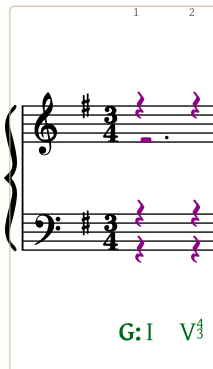
- Click on the bottom left rest, the quarter note rest in the bass voice. The green color will indicate the rest is selected.
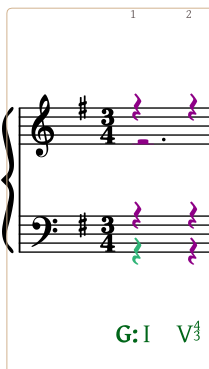
- Type the letter "G" to turn the rest into a note, the closest diatonic "G" on the staff.
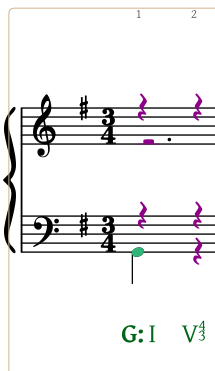
- Typing Tab will cycle the note selection down in the same sonority. Since the selection was already at the bottom, Tab will cycle back to the top, selecting the quarter rest in the soprano voice.
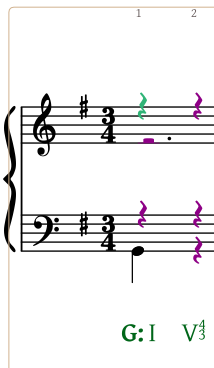
- With either the down or up arrow keys (↑ or ↓), move the rest to turn it into a note, then position it to the closest "G."
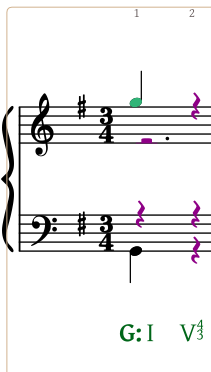
- Typing ⌘↓ will transpose the pitch down an octave.
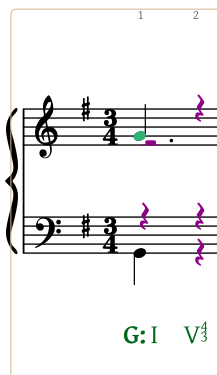
- Typing Tab will cycle the note selection down to the alto voice.
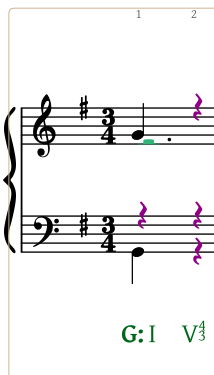
- With either the down or up arrow keys (↑ or ↓) move the rest, turning it into a note, and position it to the desired pitch.
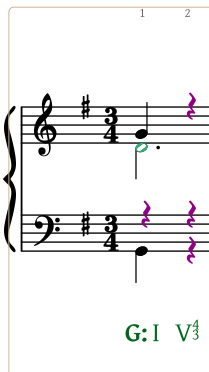
- Typing Tab then the letter "B" will move the selection to the tenor voice and notate the pitch B as shown.
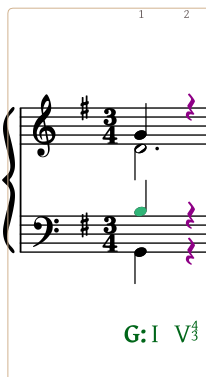
- Use the right arrow key (→) to move the selectionto the next sonority.
