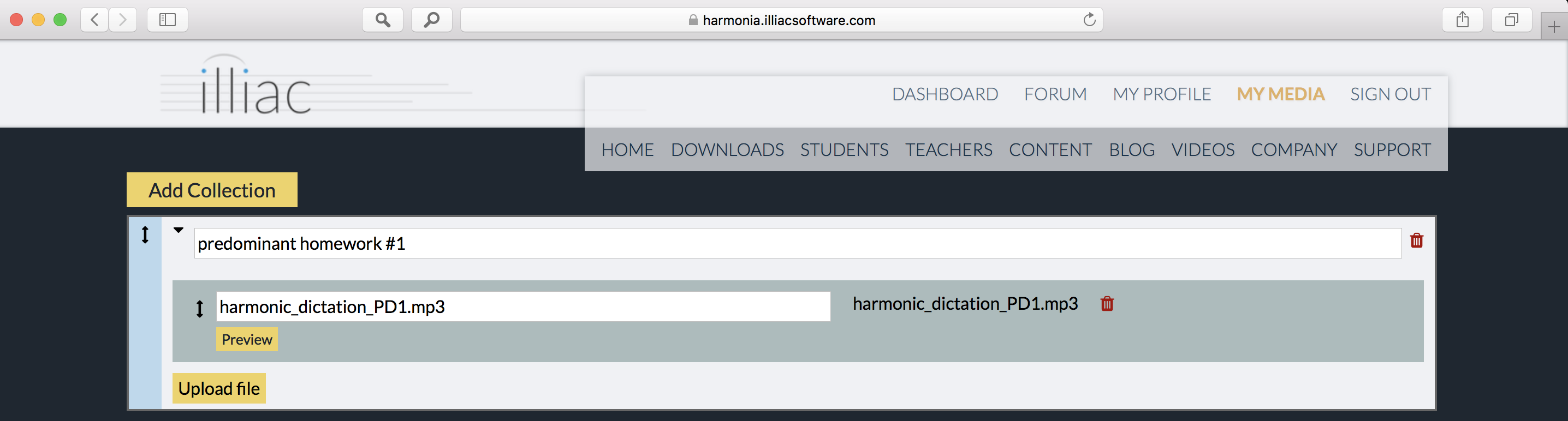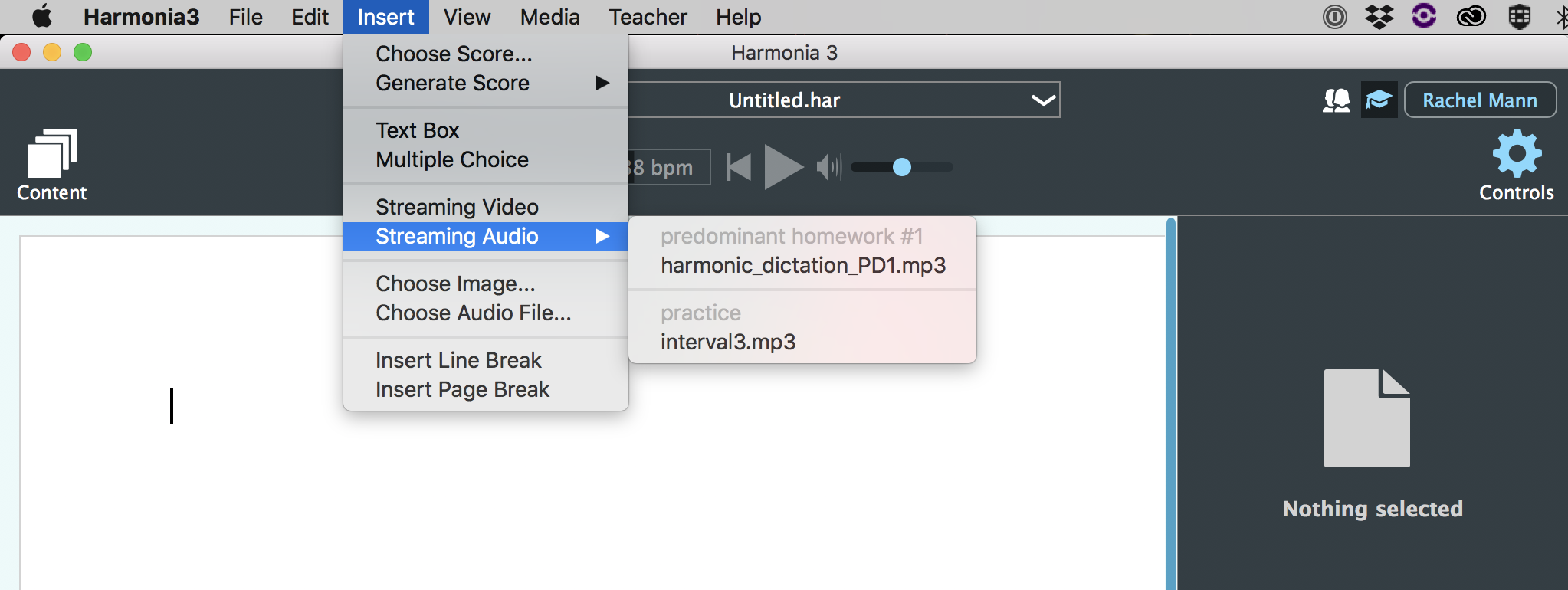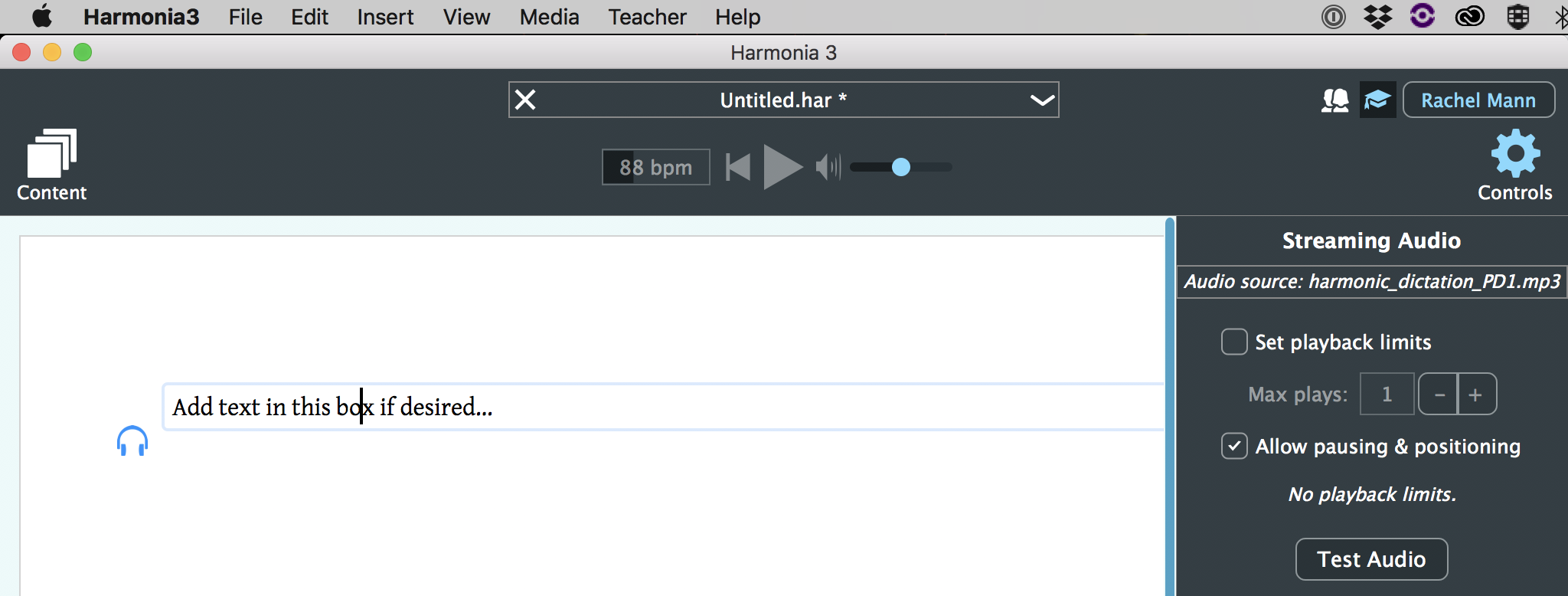Table Of Contents
Insert Media into Harmonia 3 Documents
Log in to Harmonia 3 to Access My Media
As soon as you start the Harmonia app and log in with your teacher account, Harmonia 3 will automatically download your media collections and make them available for selection. To add an audio file to a Harmonia 3 document, sign in to the app using your teacher account and then open a Harmonia document.
Add streaming audio to your assignments
As seen below, this user first added a harmonic dictation example to their media collection on the website and then opened Harmonia 3, logged in, and then added the file to a Harmonia document below.
To add the audio example to the document, click on “Streaming Audio” in the Insert menu and then scroll down to find the desired audio file. Click on the file to add it to the page. Once the resource is added, a blue headphone icon will appear on the left side of the page.
Note that a single streaming audio resource can be added multiple times across different documents or even within the same document; each individual instance of the audio can be customized as described in the next article.