Table Of Contents
How to Join a Harmonia Course
In this course, you will use a new software application called Harmonia, developed by a team of software engineers and musicians with support from the National Science Foundation, which blends theory instruction with music notation, automatic music analysis, and graded assessment. This document outlines the steps required to download the free Harmonia app and to create an online account for accessing subscription-based course content.
1. Create an account
If you are new to Harmonia, visit https://harmonia.illiacsoftware.com and click the “Sign Up” button at the upper right and enter your school email address (or current email address). You will receive an automated email message from our server with directions for creating an account. Create your profile by entering your name, selecting the correct time zone (e.g. America/Chicago) and choosing a language preference.
If you have used Harmonia in the past, visit https://harmonia.illiacsoftware.com and click the “Sign In” button and enter the same email address and password you used last semester/year.
2. Add your course
Once you create an account, select “Dashboard” from the menu at the top of the window, click the “join the course now” link and enter this invitation code to access your demo materials:
For COURSE NAME, type: ###-####-###-####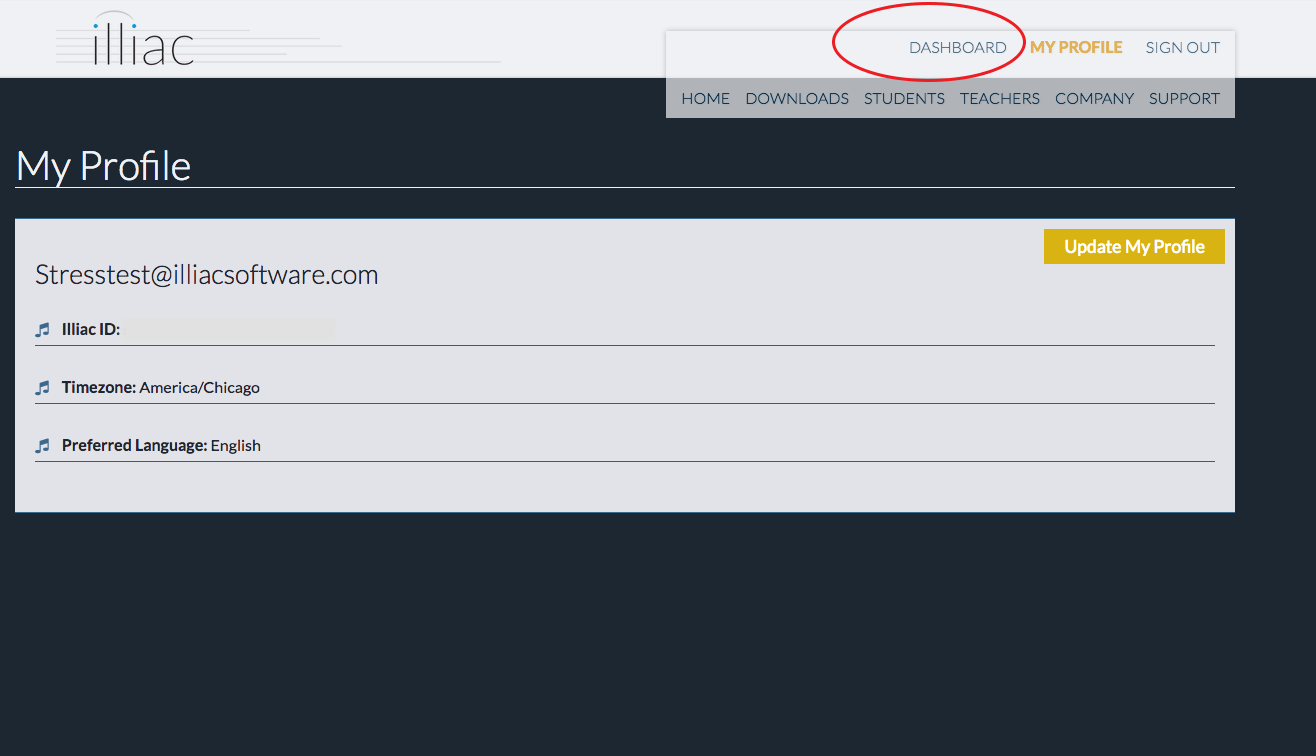
Step 3. Install the app
To install the latest version of the app, first click on the “Downloads” link at the top of the website page, then select the appropriate app store for your machine on the download page. This will take you to the Harmonia3 page on your app store where you can automatically install the app. Note that you can always find Harmonia on your app store by entering "Harmonia3" in its search bar. (Be sure to delete any old versions of Harmonia from your Applications folder before downloading the latest version.)
Step 4. Get started!
Once you have downloaded the app, open it and click the Sign In button in the upper right corner of the window. Enter the email address and password that you registered with in Step 1. Once you have signed in your course will become visible in Harmonia's content browser and you can begin working on your lessons and assignments. et the course’s duration to. Fill out the web-form and click the “Complete Oder” button at the bottom of the page. You will automatically be sent an email receipt with a link to your course that will return you to the Dashboard page.
FAQ: Why am I locked out of the Harmonia Cloud?
If you find yourself locked out of the Harmonia Cloud while in the app, it is because the subscription to access the course materials has not been received. Log in to the website, click on the dashboard and follow the payment instructions. Go back to the app, log out and log back in to reset your login credentials.
For specific problems or questions on how to sign up for a course, please send an email to our help desk at: help@illiacsoftware.com.