Table Of Contents
Configuring Application, Startup, and Multimedia Settings
Application Settings
In the View menu, users can change various application settings. Configure the look of the icons and select where you view the Assignment Browser. You can also choose to hide or show the Assignment Browser and Control panels from this menu.
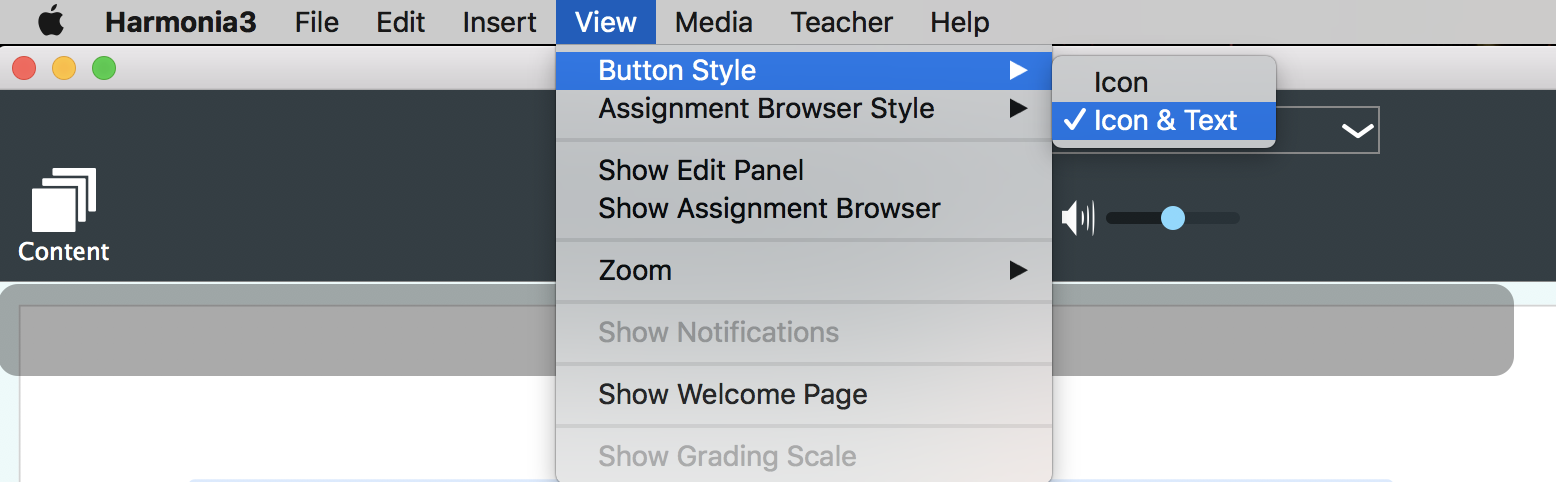
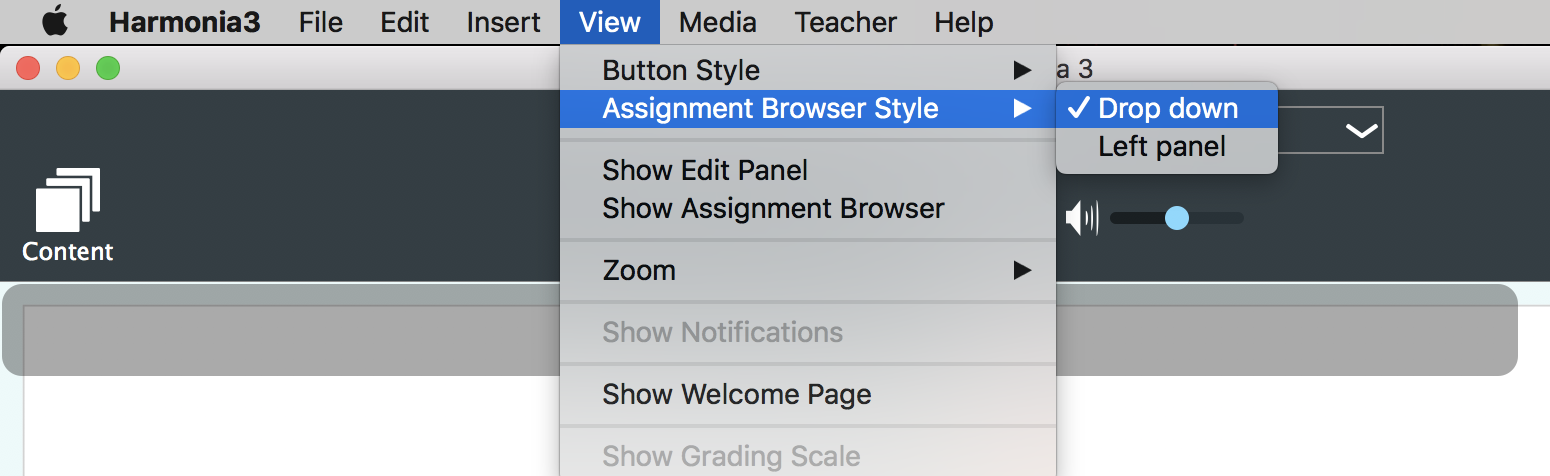
Users may also find zoom controls in the View menu as well. Zoom in and out using the menu options or zoom to page width or fit the page to the screen.
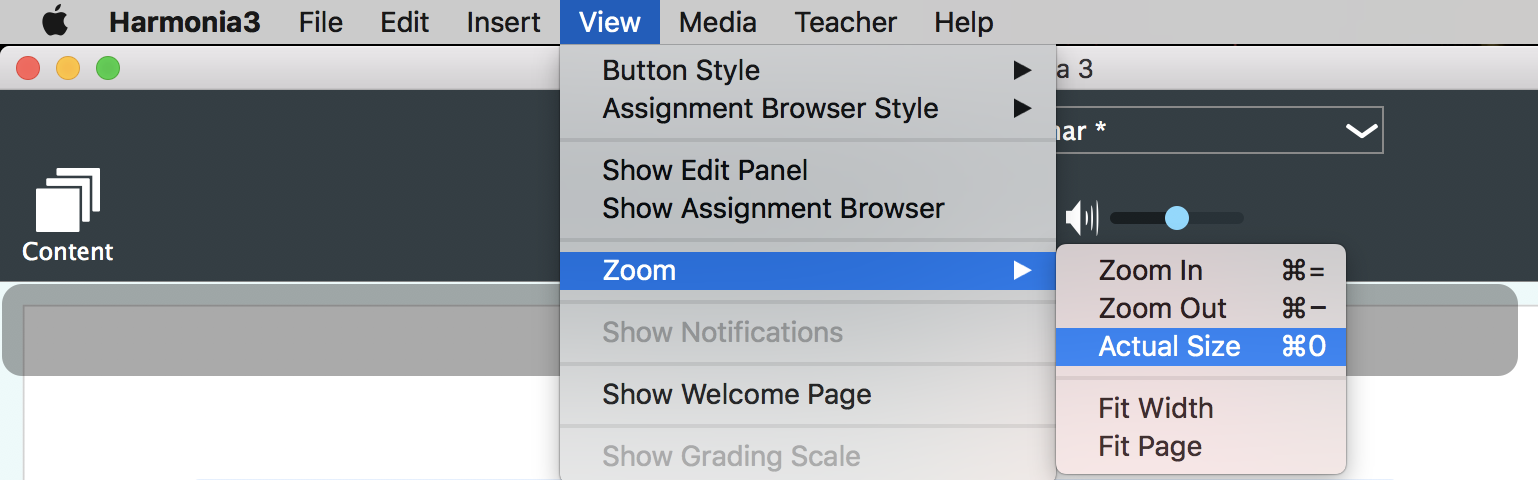
Startup and Multimedia Settings
To configure startup and multimedia settings, click on Preferences… in the Harmonia 3 menu.
- In the Start Up Window group, choose from a variety of options for starting Harmonia 3.
- Under the Multimedia group, select how you’d like to experience audio and visual streaming.