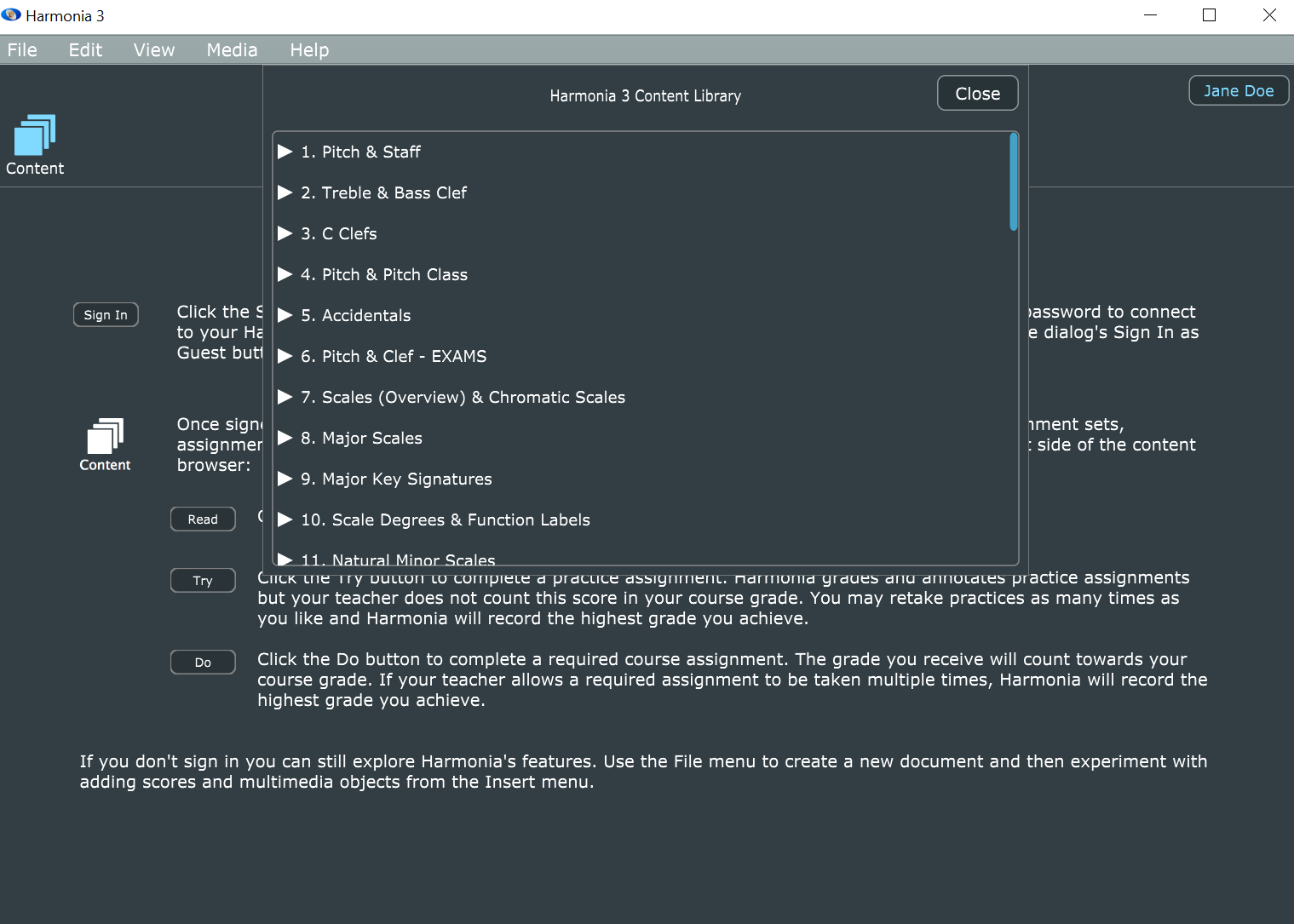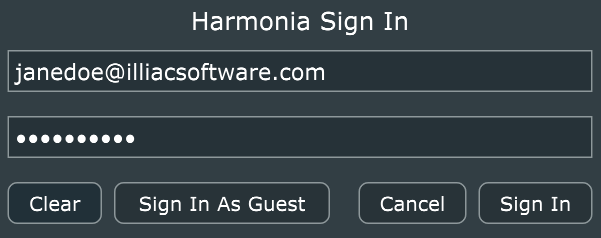Table Of Contents
Connecting to the Illiac Cloud
Course materials — including homework, practice, tutorials and teacher handouts — are available for downloading from the Illiac Cloud. Connecting to the cloud is quick and easy, all you need is a computer with Harmonia installed and a network connection.
- On a computer with a network connection, start Harmonia.
- Click the Sign In button located in the top-right corner of the document's window, or select
from Harmonia's main menubar.
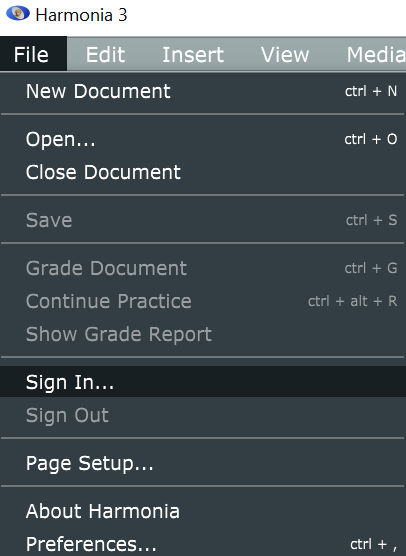
- Follow the prompts to enter your Illiac ID and account password in the text boxes. Your Illiac ID is the email address that you registered with when you joined the course at illiacsoftware.com.
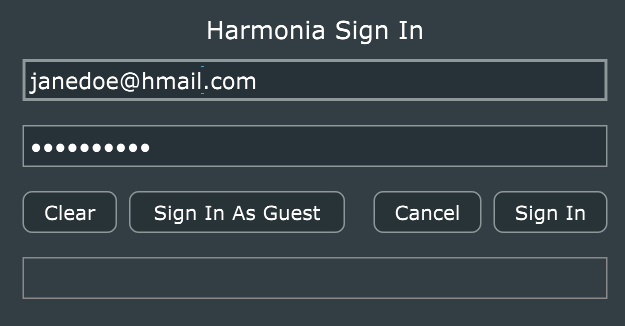
- Once you've provided your id and password, press the button to sign into the cloud. Note that it may take a second or two to make the secure
connection; you can tell that you have successfully connected if your name appears in blue at the top right of the window. If you are a student, the student icon beside your name will appear blue. If you have logged in with a teacher account, the mortarboard beside your name will be blue. Note that teachers can toggle between student and teacher modes by clicking the icons beside their name at the top-right part of the window.
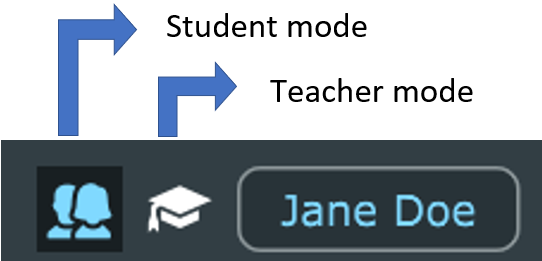
Once you make a connection, your course materials will be available for downloading from the  Assignments Browser. Click the Content icon to find your course and materials.
Assignments Browser. Click the Content icon to find your course and materials.
Troubleshooting Connection Problems
If the connection failed due to mistyped input in the sign-in dialog, Harmonia will provide a "Login failed. Check your user id and password" alert in red. To fix the problem retype your Illiac ID and/or password and press the button again to make the connection.
If the connection failed because of a network issue or download failure, perform the following steps:
- Quit Harmonia.
- Resolve the networking issue and then test it in your web browser by going to https://harmonia.illiacsoftware.com/ and attempting to sign in to your account. If you cannot connect to illiacsoftware.com then there is still a network problem or Illiac's server is down. If you can make the connection but cannot sign in to your account then there is an issue with your account. In this case contact your teacher for directions on how to resolve the issue.
- Once you can successfully connect to illiacsoftware.com in your browser you should start Harmonia again and sign in to the cloud.
Reminder: if you start Harmonia and network problem already exists, fixing the network issue may still not enable a cloud connection inside the running Harmonia. The solution is always: (1) quit Harmonia, (2) fix the problem and verify that your browser can connect to your account at illiacsoftware, and (3) restart Harmonia to make the cloud connection.